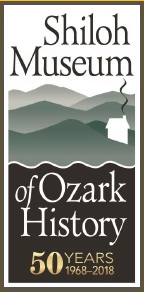I thought I would post another in my series about learning CW. You can go back and find my previous two posts if you would like to catch up.

I wrote in July this year that I had made a single CW contact this year, which was a big mess. Since then I have have completed the CW Ops Academy Level 2 course. I have to say that this course helped me a great deal. For those not familiar with CW Ops Academy, more information can be found on their web site. Their courses are highly regarded and are very good. The goal for our class was to be pretty solid at about 15 wpm receiving and sending. I didn’t quite hit that goal, but I did improve a great deal comparing my ability before and after the course. I probably was not as prepared for the class as some of my classmates were. Also starting a new job, my practice time was interrupted a bit as well.
Since then, I have logged about 40 CW contacts. I am not able to spend a lot of time operating and squeeze time in here and there. Most have been quick, QSO party type contacts. A few have been short contacts trading signal reports, name etc. I have yet to get brave enough to try a slow rag chew, but will someday soon.
The highlight of my short CW operating career was making a CW contact with VP6R on 15 meters. This was the Pitcairn Island DXpedition. I tried making a contact via SSB phone and grew frustrated as I was unable to succeed with my small station of 100 watts and a wire antenna. I decided to try CW and found them operating on 15 meters one afternoon and start listening. I understood the exchange, figured out the split operation, and waited for a lull in the pileup. When VP6R called CQ, I transmitted my callsign and heard them respond with my call and we completed the exchange! It showed up in Clublog a day or so later. I experienced the ability of CW getting through where I could not with SSB phone.
If you are thinking about learning CW or just beginning, I want to say it’s possible and you should be able to learn it. I seem to be learning a bit slower than some people, but I am making steady progress. I am using several tools in addition to the CW Ops Academy materials. My favorite resources, but not a complete list be far, have been:
- CW Ops Academy Classes (I & II). I am not ready for Level III yet. The courses are free and well worth the time and effort.
- K7QO Code course. I have copied all the files to my phone and can play them in my car when I don’t have passengers.
- https://lcwo.net/ Free online lessons and exercises.
There are many other resources for learning CW. There are a lot of phone applications for both Android and iPhone, many other websites and programs you can download and install on your local computer. Those listed above were just three that I use the most.
Good luck learning CW & 73!